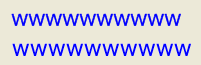注意:画像の表示方法が分からないという方は、まず「コントロールやフォームに画像を表示する」をご覧ください。また、ブラシについては、「塗りつぶした図形を描く」をご覧ください。
文字を描画するには、Graphics.DrawStringメソッドを用います。この時、使用するフォントとブラシ(何色で表示するか)と表示位置を最低指定する必要があります。
簡単な例として、ピクチャボックス「PictureBox1」にフォント「MS UI Gothic」、大きさ20ポイントで青色の文字を描画するコードを示します。
'Imports System.Drawing 'Imports System.Windows.Forms '描画先とするImageオブジェクトを作成する Dim canvas As New Bitmap(PictureBox1.Width, PictureBox1.Height) 'ImageオブジェクトのGraphicsオブジェクトを作成する Dim g As Graphics = Graphics.FromImage(canvas) 'フォントオブジェクトの作成 Dim fnt As New Font("MS UI Gothic", 20) '文字列を位置(0,0)、青色で表示 g.DrawString("これはテストです。", fnt, Brushes.Blue, 0, 0) 'リソースを解放する fnt.Dispose() g.Dispose() 'PictureBox1に表示する PictureBox1.Image = canvas
//using System.Drawing; //using System.Windows.Forms; //描画先とするImageオブジェクトを作成する Bitmap canvas = new Bitmap(PictureBox1.Width, PictureBox1.Height); //ImageオブジェクトのGraphicsオブジェクトを作成する Graphics g = Graphics.FromImage(canvas); //フォントオブジェクトの作成 Font fnt = new Font("MS UI Gothic", 20); //文字列を位置(0,0)、青色で表示 g.DrawString("これはテストです。", fnt, Brushes.Blue, 0, 0); //リソースを解放する fnt.Dispose(); g.Dispose(); //PictureBox1に表示する PictureBox1.Image = canvas;
次のようにRectangle構造体を指定すると、その内部に文字列が納まるように自動的に折り返されます。
'Imports System.Drawing 'Imports System.Windows.Forms '描画先とするImageオブジェクトを作成する Dim canvas As New Bitmap(PictureBox1.Width, PictureBox1.Height) 'ImageオブジェクトのGraphicsオブジェクトを作成する Dim g As Graphics = Graphics.FromImage(canvas) Dim drawString As String = "智に働けば角が立つ。情に棹させば流される。" _ + vbCrLf + "意地を通せば窮屈だ。とかくに人の世は住みにくい。" 'Fontを作成 Dim fnt As New Font("MS ゴシック", 12) '文字列を表示する範囲を指定する Dim rect As New RectangleF(10, 10, 100, 200) 'rectの四角を描く g.FillRectangle(Brushes.White, rect) '文字を書く g.DrawString(drawString, fnt, Brushes.Black, rect) 'リソースを解放する fnt.Dispose() g.Dispose() 'PictureBox1に表示する PictureBox1.Image = canvas
//using System.Drawing; //using System.Windows.Forms; //描画先とするImageオブジェクトを作成する Bitmap canvas = new Bitmap(PictureBox1.Width, PictureBox1.Height); //ImageオブジェクトのGraphicsオブジェクトを作成する Graphics g = Graphics.FromImage(canvas); string drawString= @"智に働けば角が立つ。情に棹させば流される。 意地を通せば窮屈だ。とかくに人の世は住みにくい。"; //Fontを作成 Font fnt = new Font("MS ゴシック", 12); //文字列を表示する範囲を指定する RectangleF rect = new RectangleF(10, 10, 100, 200); //rectの四角を描く g.FillRectangle(Brushes.White, rect); //文字を書く g.DrawString(drawString, fnt, Brushes.Black, rect); //リソースを解放する fnt.Dispose(); g.Dispose(); //PictureBox1に表示する PictureBox1.Image = canvas;

次のサンプルではStringFormat.FormatFlagsプロパティにStringFormatFlags.DirectionVerticalを指定したStringFormatオブジェクトを使用して、文字を縦書きで書いています。フォントは縦書き用のものを使います。
'Imports System.Drawing 'Imports System.Windows.Forms '描画先とするImageオブジェクトを作成する Dim canvas As New Bitmap(PictureBox1.Width, PictureBox1.Height) 'ImageオブジェクトのGraphicsオブジェクトを作成する Dim g As Graphics = Graphics.FromImage(canvas) Dim drawString As String = "テストです。" 'Fontオブジェクトの作成(太字にする) Dim fnt As New Font("@MS ゴシック", 16, FontStyle.Bold) 'StringFormatを作成 Dim sf As New StringFormat() '縦書きにする sf.FormatFlags = StringFormatFlags.DirectionVertical '文字を表示 g.DrawString(drawString, fnt, Brushes.Black, 150F, 50F, sf) 'リソースを解放する sf.Dispose() fnt.Dispose() g.Dispose() 'PictureBox1に表示する PictureBox1.Image = canvas
//using System.Drawing; //using System.Windows.Forms; //描画先とするImageオブジェクトを作成する Bitmap canvas = new Bitmap(PictureBox1.Width, PictureBox1.Height); //ImageオブジェクトのGraphicsオブジェクトを作成する Graphics g = Graphics.FromImage(canvas); string drawString= "テストです。"; //Fontオブジェクトの作成(太字にする) Font fnt = new Font("@MS ゴシック", 16, FontStyle.Bold); //StringFormatを作成 StringFormat sf = new StringFormat(); //縦書きにする sf.FormatFlags = StringFormatFlags.DirectionVertical; //文字を表示 g.DrawString(drawString, fnt, Brushes.Black, 150.0F, 50.0F, sf); //リソースを解放する sf.Dispose(); fnt.Dispose(); g.Dispose(); //PictureBox1に表示する PictureBox1.Image = canvas;
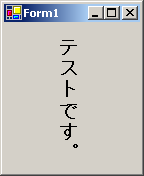
上記の方法で縦書きにすると、そのままでは左から右に文章が表示されます。右から左に表示されるようにするには、StringFormatのFormatFlagsにDirectionRightToLeftを追加します。
'Imports System.Drawing 'Imports System.Windows.Forms '描画先とするImageオブジェクトを作成する Dim canvas As New Bitmap(PictureBox1.Width, PictureBox1.Height) 'ImageオブジェクトのGraphicsオブジェクトを作成する Dim g As Graphics = Graphics.FromImage(canvas) Dim drawString As String = "智に働けば角が立つ。情に棹させば流される。" _ + vbCrLf + "意地を通せば窮屈だ。とかくに人の世は住みにくい。" Dim fnt As New Font("@MS ゴシック", 12) Dim rect As New RectangleF(10, 10, 100, 200) g.FillRectangle(Brushes.White, rect) 'StringFormatを作成 Dim sf As New StringFormat() '縦書きにして、右から左に表示する sf.FormatFlags = StringFormatFlags.DirectionVertical Or _ StringFormatFlags.DirectionRightToLeft g.DrawString(drawString, fnt, Brushes.Black, rect, sf) sf.Dispose() fnt.Dispose() g.Dispose() 'PictureBox1に表示する PictureBox1.Image = canvas
//using System.Drawing; //using System.Windows.Forms; //描画先とするImageオブジェクトを作成する Bitmap canvas = new Bitmap(PictureBox1.Width, PictureBox1.Height); //ImageオブジェクトのGraphicsオブジェクトを作成する Graphics g = Graphics.FromImage(canvas); string drawString = @"智に働けば角が立つ。情に棹させば流される。 意地を通せば窮屈だ。とかくに人の世は住みにくい。"; Font fnt = new Font("@MS ゴシック", 12); RectangleF rect = new RectangleF(10, 10, 100, 200); g.FillRectangle(Brushes.White, rect); //StringFormatを作成 StringFormat sf = new StringFormat(); //縦書きにして、右から左に表示する sf.FormatFlags = StringFormatFlags.DirectionVertical | StringFormatFlags.DirectionRightToLeft; g.DrawString(drawString, fnt, Brushes.Black, rect, sf); sf.Dispose(); fnt.Dispose(); g.Dispose(); //PictureBox1に表示する PictureBox1.Image = canvas;
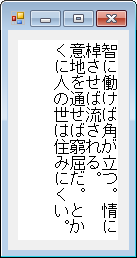
つぎはブラシを使って文字にグラデーションをかける例です。またStringFormatを指定することにより、文字を真ん中に表示するようにしています。グラデーションのブラシに関しては「グラデーションをかける」を参考にしてください。
'Imports System.Drawing 'Imports System.Drawing.Drawing2D 'がソースファイルの一番上に書かれているものとする '描画先とするImageオブジェクトを作成する Dim canvas As New Bitmap(PictureBox1.Width, PictureBox1.Height) 'ImageオブジェクトのGraphicsオブジェクトを作成する Dim g As Graphics = Graphics.FromImage(canvas) Dim drawString As String = "テストです。" 'Fontを作成 Dim fnt As New Font("MS ゴシック", 24) '線形グラデーション(横に黄色から赤)を作成 Dim b As New LinearGradientBrush(PictureBox1.ClientRectangle, _ Color.Yellow, Color.Red, LinearGradientMode.Horizontal) 'StringFormatを作成 Dim sf As New StringFormat '文字を真ん中に表示 sf.Alignment = StringAlignment.Center sf.LineAlignment = StringAlignment.Center '文字を書く g.DrawString(drawString, fnt, b, _ RectangleF.op_Implicit(PictureBox1.ClientRectangle), sf) 'リソースを解放する fnt.Dispose() b.Dispose() g.Dispose() 'PictureBox1に表示する PictureBox1.Image = canvas
//using System.Drawing; //using System.Drawing.Drawing2D; //がソースファイルの一番上に書かれているものとする //描画先とするImageオブジェクトを作成する Bitmap canvas = new Bitmap(PictureBox1.Width, PictureBox1.Height); //ImageオブジェクトのGraphicsオブジェクトを作成する Graphics g = Graphics.FromImage(canvas); string drawString= "テストです。"; //Fontを作成 Font fnt = new Font("MS ゴシック", 24); //線形グラデーション(横に黄色から赤)を作成 LinearGradientBrush b = new LinearGradientBrush( PictureBox1.ClientRectangle, Color.Yellow, Color.Red, LinearGradientMode.Horizontal); //StringFormatを作成 StringFormat sf = new StringFormat(); //文字を真ん中に表示 sf.Alignment = StringAlignment.Center; sf.LineAlignment = StringAlignment.Center; //文字を書く g.DrawString(drawString, fnt, b, PictureBox1.ClientRectangle, sf); //リソースを解放する fnt.Dispose(); b.Dispose(); g.Dispose(); //PictureBox1に表示する PictureBox1.Image = canvas;
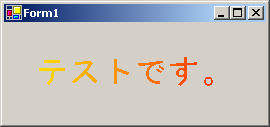
.NET Framework 2.0からはTextRendererクラスが追加され、このDrawTextメソッドにより文字列を描画することもできるようになりました。
Graphics.DrawStringメソッドとの違いは、Graphics.DrawStringメソッドがGDI+を使ってテキスト描画しているのに対して、TextRenderer.DrawTextメソッドはGDIを使用している点です。.NET Framework 2.0以降では、通常コントロールのテキストはTextRenderer.DrawTextメソッドでレンダリングされます。詳しくは、「.NET Framework 2.0以降でも1.1と同じGDI+でコントロールの文字列を描画する」をご覧ください。
TextRenderer.DrawTextメソッドは、印刷で使用することはできません。また、色の指定にColor型を使用しているため、ブラシを使って描画することはできません。
さらに、描画する文字列の中にある&はアンダーラインとして描画されます。&のまま描画する方法は、「TextRenderer.DrawTextメソッドを使用して描画する場合」で紹介しています。
以下にTextRenderer.DrawTextメソッドを使って文字列を描画する例を示します。この記事の一番初めに紹介したコードをTextRenderer.DrawTextメソッドを使って書き換えました。
'Imports System.Drawing 'Imports System.Windows.Forms Dim canvas As New Bitmap(PictureBox1.Width, PictureBox1.Height) 'ImageオブジェクトのGraphicsオブジェクトを作成する Dim g As Graphics = Graphics.FromImage(canvas) 'フォントオブジェクトの作成 Dim fnt As New Font("MS UI Gothic", 20) '文字列を位置(0,0)、青色で表示 System.Windows.Forms.TextRenderer.DrawText( _ g, "これはテストです。", fnt, New Point(0, 0), Color.Blue) 'リソースを解放する fnt.Dispose() g.Dispose() 'PictureBox1に表示する PictureBox1.Image = canvas
//using System.Drawing; //using System.Windows.Forms; //描画先とするImageオブジェクトを作成する Bitmap canvas = new Bitmap(PictureBox1.Width, PictureBox1.Height); //ImageオブジェクトのGraphicsオブジェクトを作成する Graphics g = Graphics.FromImage(canvas); //フォントオブジェクトの作成 Font fnt = new Font("MS UI Gothic", 20); //文字列を位置(0,0)、青色で表示 System.Windows.Forms.TextRenderer.DrawText( g, "これはテストです。", fnt, new Point(0, 0), Color.Blue); //リソースを解放する fnt.Dispose(); g.Dispose(); //PictureBox1に表示する PictureBox1.Image = canvas;
Graphics.DrawStringと比べてどのように表示されるか比較してみました。下図の上がGraphics.DrawStringで、下がTextRenderer.DrawTextです。

文字列を"wwwwwwwwww"にして描画すると、次のようになります。やはり上がGraphics.DrawStringで、下がTextRenderer.DrawTextです。