すでにある画像を1bpp(1ビット/ピクセル)の画像に変換する時問題となるのは、どのように1bppのBitmapオブジェクトを作成するかという点と、どのように2値化するかという点です。
1bppのBitmapオブジェクトは、BitmapクラスのコンストラクタにPixelFormat.Format1bppIndexedを指定することで作成できます。しかし、1bppのBitmapからはGraphics.FromImageメソッドでGraphicsオブジェクトを作成することができませんし、SetPixelメソッドを使うこともできません。そのため、1bppのBitmapに色を付けるには、Bitmap.LockBitsメソッドを使ってピクセルデータを直接書き換える必要があります。Bitmap.LockBitsメソッドの使い方は、「画像のカラーバランスを補正して表示する」で説明しています。
画像を2値化する最も簡単な方法は、ピクセルの色の明るさが設定したしきい値を越えれば白くし、越えなければ黒くするという方法(固定閾値法)でしょう。なお色の明るさは、Color.GetBrightnessメソッドで取得できます。
以下に具体例を示します。このCreate1bppImageメソッドを使うと、指定された画像を1bppイメージに変換できます。この例では、PictureBoxコントロール(PictureBox1)をクリックすると画像(C:\test\1.png)を1bppイメージに変換して、PictureBox1に表示しています。
なおこのコードを書くに当たり、「Convert RGB to 1bpp monochrome」と「Save a 32-bit Bitmap as 1-bit .bmp file in C#」を参考にさせていただきました。
'Imports System.Drawing 'Imports System.Drawing.Imaging ''' <summary> ''' 指定された画像から1bppのイメージを作成する ''' </summary> ''' <param name="img">基になる画像</param> ''' <returns>1bppに変換されたイメージ</returns> Public Shared Function Create1bppImage(ByVal img As Bitmap) As Bitmap '1bppイメージを作成する Dim newImg As New Bitmap(img.Width, img.Height, _ PixelFormat.Format1bppIndexed) 'Bitmapをロックする Dim bmpDate As BitmapData = newImg.LockBits( _ New Rectangle(0, 0, newImg.Width, newImg.Height), _ ImageLockMode.WriteOnly, newImg.PixelFormat) '新しい画像のピクセルデータを作成する Dim pixels As Byte() = New Byte(bmpDate.Stride * bmpDate.Height - 1) {} For y As Integer = 0 To bmpDate.Height - 1 For x As Integer = 0 To bmpDate.Width - 1 '明るさが0.5以上の時は白くする If 0.5F <= img.GetPixel(x, y).GetBrightness() Then 'ピクセルデータの位置 Dim pos As Integer = (x >> 3) + bmpDate.Stride * y '白くする pixels(pos) = pixels(pos) Or CByte(&H80 >> (x And &H7)) End If Next Next '作成したピクセルデータをコピーする Dim ptr As IntPtr = bmpDate.Scan0 System.Runtime.InteropServices.Marshal.Copy(pixels, 0, ptr, pixels.Length) 'ロックを解除する newImg.UnlockBits(bmpDate) Return newImg End Function 'PictureBox1のClickイベントハンドラ Private Sub PictureBox1_Click(ByVal sender As Object, ByVal e As EventArgs) _ Handles PictureBox1.Click '1bppにする画像 Dim img As New Bitmap("C:\test\1.png") '1bppの画像を作成する Dim newImg As Image = Create1bppImage(img) img.Dispose() 'PictureBox1に表示 If Not PictureBox1.Image Is Nothing Then PictureBox1.Image.Dispose() End If PictureBox1.Image = newImg End Sub
//using System.Drawing; //using System.Drawing.Imaging; /// <summary> /// 指定された画像から1bppのイメージを作成する /// </summary> /// <param name="img">基になる画像</param> /// <returns>1bppに変換されたイメージ</returns> public static Bitmap Create1bppImage(Bitmap img) { //1bppイメージを作成する Bitmap newImg = new Bitmap(img.Width, img.Height, PixelFormat.Format1bppIndexed); //Bitmapをロックする BitmapData bmpDate = newImg.LockBits( new Rectangle(0, 0, newImg.Width, newImg.Height), ImageLockMode.WriteOnly, newImg.PixelFormat); //新しい画像のピクセルデータを作成する byte[] pixels = new byte[bmpDate.Stride * bmpDate.Height]; for (int y = 0; y < bmpDate.Height; y++) { for (int x = 0; x < bmpDate.Width; x++) { //明るさが0.5以上の時は白くする if (0.5f <= img.GetPixel(x, y).GetBrightness()) { //ピクセルデータの位置 int pos = (x >> 3) + bmpDate.Stride * y; //白くする pixels[pos] |= (byte)(0x80 >> (x & 0x7)); } } } //作成したピクセルデータをコピーする IntPtr ptr = bmpDate.Scan0; System.Runtime.InteropServices.Marshal.Copy(pixels, 0, ptr, pixels.Length); ////アンセーフコードを使うと、以下のようにもできる //unsafe //{ // byte* pixelPtr = (byte*)bmpDate.Scan0; // for (int y = 0; y < bmpDate.Height; y++) // { // for (int x = 0; x < bmpDate.Width; x++) // { // //明るさが0.5以上の時は白くする // if (0.5f <= img.GetPixel(x, y).GetBrightness()) // { // //ピクセルデータの位置 // int pos = (x >> 3) + bmpDate.Stride * y; // //白くする // pixelPtr[pos] |= (byte)(0x80 >> (x & 0x7)); // } // } // } //} //ロックを解除する newImg.UnlockBits(bmpDate); return newImg; } //PictureBox1のClickイベントハンドラ private void PictureBox1_Click(object sender, EventArgs e) { //1bppにする画像 Bitmap img = new Bitmap(@"C:\test\1.png"); //1bppの画像を作成する Image newImg = Create1bppImage(img); img.Dispose(); //PictureBox1に表示 if (PictureBox1.Image != null) { PictureBox1.Image.Dispose(); } PictureBox1.Image = newImg; }
補足:上の例では元の画像の色を取得するのにGetPixelメソッドを使っていますが、元の画像のデータもLockBitsメソッドで取得した方がパフォーマンスは向上するでしょう。
結果は、次のようになります。上が元の画像で、下が1bppにした画像です。
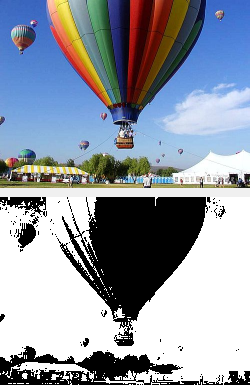
この例ではしきい値を0.5で固定していますが、これでは、極端に言えば、画像によっては真っ白、あるいは真っ黒になってしまう恐れがあります。よって、画像によってしきい値を変更した方が良い結果が得られます。適切なしきい値を計算する方法としては、判別分析法(大津の二値化)などがあります。興味のある方は、調べてみてください。
補足:1bppイメージを作成するのでなければ、ImageAttributes.SetThresholdメソッドを使ってしきい値を設定する方法も考えられます。この方法で画像を2値化するには、まず「画像をグレースケールに変換して表示する」のように画像をグレースケールにしてから、SetThresholdメソッドでしきい値をセットしたImageAttributesオブジェクトを使って画像を描画します(この方法は、「ガンマ補正をして画像を表示する」を参考にしてください)。
上記のようにしきい値で黒と白を決める方法では、黒い箇所と白い箇所が両極端になってしまい、その中間が表現されません。これを解決する方法として、ディザリング(Dithering)があります。その一つが、ランダム(無作為)ディザリング(Random dithering)です。この方法は、しきい値をランダムな数値にするというだけです。
例を示すまでもないとは思いますが、念の為に載せておきます。
'Imports System.Drawing 'Imports System.Drawing.Imaging ''' <summary> ''' ランダムディザリングを使用して、 ''' 指定された画像から1bppのイメージを作成する ''' </summary> ''' <param name="img">基になる画像</param> ''' <returns>1bppに変換されたイメージ</returns> Public Shared Function Create1bppImageWithRandomDithering( _ ByVal img As Bitmap) As Bitmap '乱数を生成するために、Randomオブジェクトを作成する Dim rnd As New Random() '1bppイメージを作成する Dim newImg As New Bitmap(img.Width, img.Height, _ PixelFormat.Format1bppIndexed) 'Bitmapをロックする Dim bmpDate As BitmapData = newImg.LockBits( _ New Rectangle(0, 0, newImg.Width, newImg.Height), _ ImageLockMode.WriteOnly, newImg.PixelFormat) '新しい画像のピクセルデータを作成する Dim pixels As Byte() = New Byte(bmpDate.Stride * bmpDate.Height - 1) {} For y As Integer = 0 To bmpDate.Height - 1 For x As Integer = 0 To bmpDate.Width - 1 '明るさがランダムな数値以上の時は白くする If rnd.NextDouble() <= img.GetPixel(x, y).GetBrightness() Then 'ピクセルデータの位置 Dim pos As Integer = (x >> 3) + bmpDate.Stride * y '白くする pixels(pos) = pixels(pos) Or CByte(&H80 >> (x And &H7)) End If Next Next '作成したピクセルデータをコピーする Dim ptr As IntPtr = bmpDate.Scan0 System.Runtime.InteropServices.Marshal.Copy(pixels, 0, ptr, pixels.Length) 'ロックを解除する newImg.UnlockBits(bmpDate) Return newImg End Function
//using System.Drawing; //using System.Drawing.Imaging; /// <summary> /// ランダムディザリングを使用して、 /// 指定された画像から1bppのイメージを作成する /// </summary> /// <param name="img">基になる画像</param> /// <returns>1bppに変換されたイメージ</returns> public static Bitmap Create1bppImageWithRandomDithering(Bitmap img) { //乱数を生成するために、Randomオブジェクトを作成する Random rnd = new Random(); //1bppイメージを作成する Bitmap newImg = new Bitmap(img.Width, img.Height, PixelFormat.Format1bppIndexed); //Bitmapをロックする BitmapData bmpDate = newImg.LockBits( new Rectangle(0, 0, newImg.Width, newImg.Height), ImageLockMode.WriteOnly, newImg.PixelFormat); //新しい画像のピクセルデータを作成する byte[] pixels = new byte[bmpDate.Stride * bmpDate.Height]; for (int y = 0; y < bmpDate.Height; y++) { for (int x = 0; x < bmpDate.Width; x++) { //明るさがランダムな数値以上の時は白くする if (rnd.NextDouble() <= img.GetPixel(x, y).GetBrightness()) { //ピクセルデータの位置 int pos = (x >> 3) + bmpDate.Stride * y; //白くする pixels[pos] |= (byte)(0x80 >> (x & 0x7)); } } } //作成したピクセルデータをコピーする IntPtr ptr = bmpDate.Scan0; System.Runtime.InteropServices.Marshal.Copy(pixels, 0, ptr, pixels.Length); //ロックを解除する newImg.UnlockBits(bmpDate); return newImg; }
結果は、例えば以下のようになります。
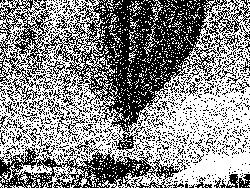
オーダード(配列)ディザリング(Ordered dithering)と呼ばれる方法では、例えば8x8の行列(マップ)を作っておき、画像のピクセルに対応する行列の要素をしきい値とすることで2値化します。言葉では説明が難しいので、詳細は「ディザリング(パターン・ディザ)」などを参考にしてください。
以下の例では、4x4の行列を使用してオーダードディザリングを行なっています。オーダードディザリングで使われる典型的な行列については、「Libcaca study - 2. Halftoning」(文字の色と背景色が同じため、文字が見えにくくなっています)が参考になります。
'Imports System.Drawing 'Imports System.Drawing.Imaging ''' <summary> ''' 配列ディザリングを使用して、 ''' 指定された画像から1bppのイメージを作成する ''' </summary> ''' <param name="img">基になる画像</param> ''' <returns>1bppに変換されたイメージ</returns> Public Shared Function Create1bppImageWithOrderedDithering( _ ByVal img As Bitmap) As Bitmap 'しきい値マップを作成する Dim thresholdMap As Single()() = New Single(3)() _ {New Single(3) _ {1.0F / 17.0F, 9.0F / 17.0F, 3.0F / 17.0F, 11.0F / 17.0F}, _ New Single(3) _ {13.0F / 17.0F, 5.0F / 17.0F, 15.0F / 17.0F, 7.0F / 17.0F}, _ New Single(3) _ {4.0F / 17.0F, 12.0F / 17.0F, 2.0F / 17.0F, 10.0F / 17.0F}, _ New Single(3) _ {16.0F / 17.0F, 8.0F / 17.0F, 14.0F / 17.0F, 6.0F / 17.0F}} '1bppイメージを作成する Dim newImg As New Bitmap(img.Width, img.Height, _ PixelFormat.Format1bppIndexed) 'Bitmapをロックする Dim bmpDate As BitmapData = newImg.LockBits( _ New Rectangle(0, 0, newImg.Width, newImg.Height), _ ImageLockMode.WriteOnly, newImg.PixelFormat) '新しい画像のピクセルデータを作成する Dim pixels As Byte() = New Byte(bmpDate.Stride * bmpDate.Height - 1) {} For y As Integer = 0 To bmpDate.Height - 1 For x As Integer = 0 To bmpDate.Width - 1 'しきい値マップの値と比較する If thresholdMap(x Mod 4)(y Mod 4) <= _ img.GetPixel(x, y).GetBrightness() Then 'ピクセルデータの位置 Dim pos As Integer = (x >> 3) + bmpDate.Stride * y '白くする pixels(pos) = pixels(pos) Or CByte(&H80 >> (x And &H7)) End If Next Next '作成したピクセルデータをコピーする Dim ptr As IntPtr = bmpDate.Scan0 System.Runtime.InteropServices.Marshal.Copy(pixels, 0, ptr, pixels.Length) 'ロックを解除する newImg.UnlockBits(bmpDate) Return newImg End Function
//using System.Drawing; //using System.Drawing.Imaging; /// <summary> /// 配列ディザリングを使用して、 /// 指定された画像から1bppのイメージを作成する /// </summary> /// <param name="img">基になる画像</param> /// <returns>1bppに変換されたイメージ</returns> public static Bitmap Create1bppImageWithOrderedDithering(Bitmap img) { //しきい値マップを作成する float[][] thresholdMap = new float[4][] { new float[4] {1f/17f, 9f/17f, 3f/17f, 11f/17f}, new float[4] {13f/17f, 5f/17f, 15f/17f, 7f/17f}, new float[4] {4f/17f, 12f/17f, 2f/17f, 10f/17f}, new float[4] {16f/17f, 8f/17f, 14f/17f, 6f/17f} }; //1bppイメージを作成する Bitmap newImg = new Bitmap(img.Width, img.Height, PixelFormat.Format1bppIndexed); //Bitmapをロックする BitmapData bmpDate = newImg.LockBits( new Rectangle(0, 0, newImg.Width, newImg.Height), ImageLockMode.WriteOnly, newImg.PixelFormat); //新しい画像のピクセルデータを作成する byte[] pixels = new byte[bmpDate.Stride * bmpDate.Height]; for (int y = 0; y < bmpDate.Height; y++) { for (int x = 0; x < bmpDate.Width; x++) { //しきい値マップの値と比較する if (thresholdMap[x % 4][y % 4] <= img.GetPixel(x, y).GetBrightness()) { //ピクセルデータの位置 int pos = (x >> 3) + bmpDate.Stride * y; //白くする pixels[pos] |= (byte)(0x80 >> (x & 0x7)); } } } //作成したピクセルデータをコピーする IntPtr ptr = bmpDate.Scan0; System.Runtime.InteropServices.Marshal.Copy(pixels, 0, ptr, pixels.Length); //ロックを解除する newImg.UnlockBits(bmpDate); return newImg; }
結果は、次のようになります。
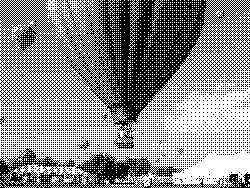
最後に誤差拡散法(Error-diffusion dithering)を紹介します。この方法は、あるピクセルを別の色に変換した時、変換前の色と変換後の色の差(誤差)を周りのピクセルに振り分けます。どのように周りに振り分けるかには、「Floyd-Steinberg dithering」や「Jarvis, Judice, and Ninke (JaJuNi) dithering」、「Bill Atkinson dithering」などの方法があります。
以下に、Floyd-Steinberg ditheringを使った例を示します。なお別の振り分け方については、「Libcaca study - 3. Error diffusion」が参考になります。
'Imports System.Drawing 'Imports System.Drawing.Imaging ''' <summary> ''' 誤差拡散法(Floyd-Steinbergディザリング)を使用して、 ''' 指定された画像から1bppのイメージを作成する ''' </summary> ''' <param name="img">基になる画像</param> ''' <returns>1bppに変換されたイメージ</returns> Public Shared Function Create1bppImageWithErrorDiffusion( _ ByVal img As Bitmap) As Bitmap '1bppイメージを作成する Dim newImg As New Bitmap(img.Width, img.Height, _ PixelFormat.Format1bppIndexed) 'Bitmapをロックする Dim bmpDate As BitmapData = newImg.LockBits( _ New Rectangle(0, 0, newImg.Width, newImg.Height), _ ImageLockMode.[WriteOnly], newImg.PixelFormat) '現在の行と次の行の誤差を記憶する配列 Dim errors As Single()() = New Single(1)() _ {New Single(bmpDate.Width) {}, _ New Single(bmpDate.Width) {}} '新しい画像のピクセルデータを作成する Dim pixels As Byte() = New Byte(bmpDate.Stride * bmpDate.Height - 1) {} For y As Integer = 0 To bmpDate.Height - 1 For x As Integer = 0 To bmpDate.Width - 1 'ピクセルの明るさに、誤差を加える Dim err As Single = _ img.GetPixel(x, y).GetBrightness() + errors(0)(x) '明るさが0.5以上の時は白くする If 0.5F <= err Then 'ピクセルデータの位置 Dim pos As Integer = (x >> 3) + bmpDate.Stride * y '白くする pixels(pos) = pixels(pos) Or CByte(&H80 >> (x And &H7)) '誤差を計算(黒くした時の誤差はerr-0なので、そのまま) err -= 1.0F End If '誤差を振り分ける errors(0)(x + 1) += err * 7.0F / 16.0F If x > 0 Then errors(1)(x - 1) += err * 3.0F / 16.0F End If errors(1)(x) += err * 5.0F / 16.0F errors(1)(x + 1) += err * 1.0F / 16.0F Next '誤差を記憶した配列を入れ替える errors(0) = errors(1) errors(1) = New Single(errors(0).Length - 1) {} Next '作成したピクセルデータをコピーする Dim ptr As IntPtr = bmpDate.Scan0 System.Runtime.InteropServices.Marshal.Copy(pixels, 0, ptr, pixels.Length) 'ロックを解除する newImg.UnlockBits(bmpDate) Return newImg End Function
//using System.Drawing; //using System.Drawing.Imaging; /// <summary> /// 誤差拡散法(Floyd-Steinbergディザリング)を使用して、 /// 指定された画像から1bppのイメージを作成する /// </summary> /// <param name="img">基になる画像</param> /// <returns>1bppに変換されたイメージ</returns> public static Bitmap Create1bppImageWithErrorDiffusion(Bitmap img) { //1bppイメージを作成する Bitmap newImg = new Bitmap(img.Width, img.Height, PixelFormat.Format1bppIndexed); //Bitmapをロックする BitmapData bmpDate = newImg.LockBits( new Rectangle(0, 0, newImg.Width, newImg.Height), ImageLockMode.WriteOnly, newImg.PixelFormat); //現在の行と次の行の誤差を記憶する配列 float[][] errors = new float[2][] { new float[bmpDate.Width + 1], new float[bmpDate.Width + 1] }; //新しい画像のピクセルデータを作成する byte[] pixels = new byte[bmpDate.Stride * bmpDate.Height]; for (int y = 0; y < bmpDate.Height; y++) { for (int x = 0; x < bmpDate.Width; x++) { //ピクセルの明るさに、誤差を加える float err = img.GetPixel(x, y).GetBrightness() + errors[0][x]; //明るさが0.5以上の時は白くする if (0.5f <= err) { //ピクセルデータの位置 int pos = (x >> 3) + bmpDate.Stride * y; //白くする pixels[pos] |= (byte)(0x80 >> (x & 0x7)); //誤差を計算(黒くした時の誤差はerr-0なので、そのまま) err -= 1f; } //誤差を振り分ける errors[0][x + 1] += err * 7f / 16f; if (x > 0) { errors[1][x - 1] += err * 3f / 16f; } errors[1][x] += err * 5f / 16f; errors[1][x + 1] += err * 1f / 16f; } //誤差を記憶した配列を入れ替える errors[0] = errors[1]; errors[1] = new float[errors[0].Length]; } //作成したピクセルデータをコピーする IntPtr ptr = bmpDate.Scan0; System.Runtime.InteropServices.Marshal.Copy(pixels, 0, ptr, pixels.Length); //ロックを解除する newImg.UnlockBits(bmpDate); return newImg; }
結果は、次のようになります。
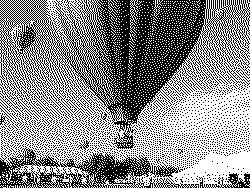
注意:この記事では、基本的な事柄の説明が省略されているかもしれません。初心者の方は、特に以下の点にご注意ください。