注意:DataGridViewコントロールは、.NET Framework 2.0で新しく追加されました。
DataGridViewのセルを自分で描画するには、DataGridView.CellPaintingイベントを使用する方法や、カスタムセルクラスを作成してPaintメソッドをオーバーライドする方法などがあります。ここでは、CellPaintingイベントを使用する方法を紹介します。カスタムセルクラスを作成する方法は、こちらで紹介しています。
補足:行の描画は、RowPrePaint、RowPostPaintイベントで行うこともできます。行の描画を行う方法は、こちらで紹介しています。
早速ですが、CellPaintingイベントを使用した幾つかの例を紹介します。
まずは、CellPaintingイベントを使用して、セルの背景にグラデーションがかかるようにしてみましょう。
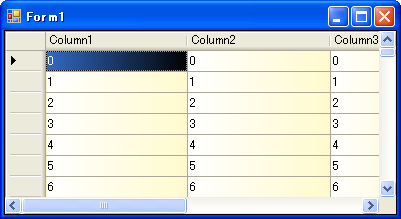
'CellPaintingイベントハンドラ Private Sub DataGridView1_CellPainting(ByVal sender As Object, _ ByVal e As DataGridViewCellPaintingEventArgs) _ Handles DataGridView1.CellPainting 'ヘッダー以外のセルで、背景を描画する時 If e.ColumnIndex >= 0 AndAlso e.RowIndex >= 0 AndAlso _ (e.PaintParts And DataGridViewPaintParts.Background) = _ DataGridViewPaintParts.Background Then '選択されているか調べ、色を決定する 'bColor1が開始色、bColor2が終了色 Dim bColor1, bColor2 As Color If (e.PaintParts And DataGridViewPaintParts.SelectionBackground) = _ DataGridViewPaintParts.SelectionBackground AndAlso _ (e.State And DataGridViewElementStates.Selected) = _ DataGridViewElementStates.Selected Then bColor1 = e.CellStyle.SelectionBackColor bColor2 = Color.Black Else bColor1 = e.CellStyle.BackColor bColor2 = Color.LemonChiffon End If 'グラデーションブラシを作成 Dim b As New System.Drawing.Drawing2D.LinearGradientBrush( _ e.CellBounds, bColor1, bColor2, _ System.Drawing.Drawing2D.LinearGradientMode.Horizontal) Try 'セルを塗りつぶす e.Graphics.FillRectangle(b, e.CellBounds) Finally b.Dispose() End Try '背景以外が描画されるようにする Dim paintParts As DataGridViewPaintParts = _ e.PaintParts And Not DataGridViewPaintParts.Background 'セルを描画する e.Paint(e.ClipBounds, paintParts) '描画が完了したことを知らせる e.Handled = True End If End Sub
//CellPaintingイベントハンドラ private void DataGridView1_CellPainting(object sender, DataGridViewCellPaintingEventArgs e) { //ヘッダー以外のセルで、背景を描画する時 if (e.ColumnIndex >= 0 && e.RowIndex >= 0 && (e.PaintParts & DataGridViewPaintParts.Background) == DataGridViewPaintParts.Background) { //選択されているか調べ、色を決定する //bColor1が開始色、bColor2が終了色 Color bColor1, bColor2; if ((e.PaintParts & DataGridViewPaintParts.SelectionBackground) == DataGridViewPaintParts.SelectionBackground && (e.State & DataGridViewElementStates.Selected) == DataGridViewElementStates.Selected) { bColor1 = e.CellStyle.SelectionBackColor; bColor2 = Color.Black; } else { bColor1 = e.CellStyle.BackColor; bColor2 = Color.LemonChiffon; } //グラデーションブラシを作成 using (System.Drawing.Drawing2D.LinearGradientBrush b = new System.Drawing.Drawing2D.LinearGradientBrush( e.CellBounds, bColor1, bColor2, System.Drawing.Drawing2D.LinearGradientMode.Horizontal)) { //セルを塗りつぶす e.Graphics.FillRectangle(b, e.CellBounds); } //背景以外が描画されるようにする DataGridViewPaintParts paintParts = e.PaintParts & ~DataGridViewPaintParts.Background; //セルを描画する e.Paint(e.ClipBounds, paintParts); //描画が完了したことを知らせる e.Handled = true; } }
ここでは、まずLinearGradientBrushでセルを塗りつぶし、その後セルの背景以外の部分を描画しています。
なお、CellPaintingイベントハンドラでは、描画するセルが列ヘッダーの場合は「e.RowIndex」が-1に、行ヘッダーの場合は「e.ColumnIndex」が-1になります。
補足:ヘッダーセルの背景を上記と同じ方法で描画すると、セルの境界線が消えてしまいます。
DataGridViewCellPaintingEventArgs.Paintメソッドを使えば、セルの指定した部分(セルの境界線、前景、背景など)だけを描画することができます。これを使えば、上の例のように、セルの背景は自分で描画して、セルの前景(テキストなどのコンテンツ部分)は通常通りに描画するということができます。あるいはその逆に、コンテンツ部分を自分で描画して、その他は普通通りに描画することもできます。
描画する部分の指定は、Paintメソッドの2番目のパラメータにDataGridViewPaintParts列挙値(ビットの組み合わせ)を渡すことにより行います。DataGridViewPaintParts列挙体の値とその意味は、以下の通りです(MSDN「DataGridViewPaintParts 列挙体」からの抜粋)。
| DataGridViewPaintParts列挙体のメンバ名 | 説明 |
|---|---|
| All | セルのすべての部分を描画する必要があります。 |
| Background | セルの背景を描画する必要があります。 |
| Border | セルの境界線を描画する必要があります。 |
| ContentBackground | セルの内容の背景を描画する必要があります。 |
| ContentForeground | セルの内容の前景を描画する必要があります。 |
| ErrorIcon | セルのエラー アイコンを描画する必要があります。 |
| Focus | セルの周囲にフォーカスを示す四角形を描画する必要があります。 |
| None | 何も描画しません。 |
| SelectionBackground | セルが選択されたときに、セルの背景を描画する必要があります。 |
上記のコードでは、DataGridViewCellPaintingEventArgs.Paintメソッドでセルの描画する部分を指定する時、e.PaintParts(本来描画されるべき部分)からBackgroundを除外して、背景が描画されないようにしています。
補足:ちなみに、SelectionBackgroundを除外した場合は、セルが選択されていても、選択されていない時と同じ背景色で描画されます。
このようにDataGridViewCellPaintingEventArgs.Paintメソッドを使う以外に、PaintBackgroundやPaintContentを使用してセルの一部を描画することもできます。
DataGridViewCellPaintingEventArgs.PaintBackgroundメソッドでは、セルの境界線と背景が描画されます。具体的には、DataGridViewPaintPartsのBorderとBackgroundを指定してPaintメソッドを呼び出したのと同じになります。さらにPaintBackgroundの第2パラメータにTrueを指定すると、SelectionBackgroundも指定されます。
DataGridViewCellPaintingEventArgs.PaintContentメソッドでは、セルの内容を描画します。具体的には、DataGridViewPaintPartsのErrorIcon、ContentForeground、ContentBackgroundを指定してPaintメソッドを呼び出したのと同じになります。
補足:よって、PaintBackgroundとPaintContentを呼び出してもフォーカス枠(DataGridViewPaintParts.Focus)は描画されません。
セルの背景に画像を表示する方法も、先の例を理解できれば、簡単です。
'セルの背景に表示する画像 Private cellBackImage As New Bitmap("C:\back.gif") 'CellPaintingイベントハンドラ Private Sub DataGridView1_CellPainting(ByVal sender As Object, _ ByVal e As DataGridViewCellPaintingEventArgs) _ Handles DataGridView1.CellPainting 'ヘッダー以外のセルで、背景を描画する時 If e.ColumnIndex >= 0 AndAlso e.RowIndex >= 0 AndAlso _ (e.PaintParts And DataGridViewPaintParts.Background) = _ DataGridViewPaintParts.Background Then '背景だけを描画する Dim backParts As DataGridViewPaintParts = _ e.PaintParts And (DataGridViewPaintParts.Background Or _ DataGridViewPaintParts.SelectionBackground) e.Paint(e.ClipBounds, backParts) '画像をセルの範囲いっぱいに表示する e.Graphics.DrawImage(cellBackImage, e.CellBounds) '背景以外が描画されるようにする Dim paintParts As DataGridViewPaintParts = _ e.PaintParts And Not backParts 'セルを描画する e.Paint(e.ClipBounds, paintParts) '描画が完了したことを知らせる e.Handled = True End If End Sub
//セルの背景に表示する画像 private Bitmap cellBackImage = new Bitmap("C:\\back.gif"); //CellPaintingイベントハンドラ private void DataGridView1_CellPainting(object sender, DataGridViewCellPaintingEventArgs e) { //ヘッダー以外のセルで、背景を描画する時 if (e.ColumnIndex >= 0 && e.RowIndex >= 0 && (e.PaintParts & DataGridViewPaintParts.Background) == DataGridViewPaintParts.Background) { //背景だけを描画する DataGridViewPaintParts backParts = e.PaintParts & (DataGridViewPaintParts.Background | DataGridViewPaintParts.SelectionBackground); e.Paint(e.ClipBounds, backParts); //画像をセルの範囲いっぱいに表示する e.Graphics.DrawImage(cellBackImage, e.CellBounds); //背景以外が描画されるようにする DataGridViewPaintParts paintParts = e.PaintParts & ~backParts; //セルを描画する e.Paint(e.ClipBounds, paintParts); //描画が完了したことを知らせる e.Handled = true; } }
ここでは先の例と違って、はじめにセルの背景だけを描画しています。
なおセルの背景に画像を表示する方法としては、「画像で塗りつぶす」で紹介したようなTextureBrushを使用して、背景を画像で塗りつぶす方法も考えられます。
先述したとおり、CellPaintingではヘッダーの描画もできます。CellPaintingイベントハンドラでは、描画するセルが列ヘッダーの場合はDataGridViewCellPaintingEventArgsオブジェクトのRowIndexプロパティが-1になり、行ヘッダーの場合はColumnIndexプロパティが-1になります。その他は、通常のセルを描画する方法とほぼ同じです。
なお、CellPaintingイベントを使用して行ヘッダーに行番号を表示する方法を、こちらで紹介しています。